Upgrading Nice PayPal Donations
IMPORTANT: Starting with version 1.03 for Joomla 1.6 - 2.5 (filename: Joomla_1.6-2.5_nicepaypaldonations_v1.03.zip), you no longer need to uninstall your previous version of the extension before upgrading. Simply install the extension using Joomla's native installer and your installation of the extension will automatically be upgraded. As a precaution, you still need to make a backup of your site's files and database before upgrading. Other than backing up, no special steps are required to upgrade your site.
Getting Started
1. If you don't already have one, sign up for a business PayPal account.
2. Install the plugin using Joomla's Extension Manager.
3. Go to Extensions>>Plugin Manager and click into the plugin “System – Nice PayPal Donations.”
4. Enable the plugin. 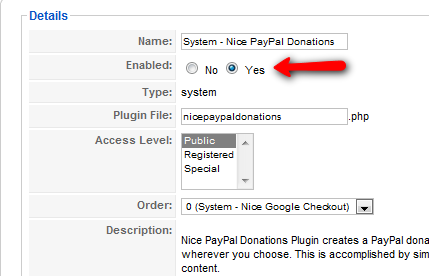
5. Add your PayPal account email to the parameters on the right. 
6. Optionally add your sandbox sellers account email if you plan to do testing.
7. Optionally set the test mode to on or off - the default is off.
8. Optionally enter your PayPal supported 3 letter currency code – default is USD.
9. Optionally, Enter your 2 digit country code to set the language used on the PayPal payment page. PayPal uses a two-character country code (ISO 3166). Some examples are United States: US, Great Britain: GB, France: FR, Spain: ES, Poland: PL, German: DE. If you don't know your country code, or you can Google PayPal Country Codes.
10. Optionally, set your button language code. PayPal uses a 5 character code to designate language it's buttons. For example, United States English is designated with en_US. Enter the 5 character code for the desired button language. Other code examples are Great Britain English: en_GB, French: fr_FR, Spanish: es_ES, Polish: pl_PL, German: de_DE. If you don't know the code for your desired language, log into PayPal use the button creator and search the resulting HTML code for this https://www.paypal.com/en_US/i/btn/btn_buynow_LG.gif. Notice the en_US in the URL, it's the language code for the button.
11. Save your changes.
12. Add the tag code {nicedonate:|price|item name} to your article (or custom module, etc.) where you want the PayPal donate button to show up.
A PayPal donate button will replace the Nice PayPal Donations button tag.
Basic Tag Usage
Usage is simple. Create a new article and add your desired content to it. Wherever you want a PayPal donate button to appear include this tag {nicedonate:|price|item name}.
Tag Syntax {nicedonate:|amount|item name}
Examples
For a simple PayPal donate button use this syntax {nicedonate:|50.00|Feed the Children Fund}
Full Extended Usage Example
Full tag syntax: {nicedonate:button image URL|amount|item name|item reference number|option}
{nicedonate:http://www.mydomain.com/images/custom_button_graphic.jpg|20.00|Green Energy Research|004|drop;Specification;Donation to fund;Wind Energy;Solar Energy;Geo Thermal Energy}
When using the additional options you may choose to leave any additional item out by simply omitting the information between the pipes “|” that you wish to leave out, e.g. “item name||option”.
For Example if you don't plan to use custom button graphics and just want the PayPal defualt button, then leave the filed blank.
{nicedonate:|20.00|Green Energy Research|004}
Alternatively, you can include it.
{nicedonate:http://www.mydomain.com/images/custom_button_graphic.jpg|20.00|Green Energy Research|004}
Custom Button Graphics
{nicedonate:button image URL|amount|item name|item reference number|option}
You may desire to use your own custom button graphic in place of the standard PayPal button graphic. In which case, you only need to add the URL of your custom graphic to the tag.
Example
Donate with stabdard PayPal button art - {nicedonate:|10.00|Feed the Children}
Donate with custom button art - {nicedonate:http:/www.domain.com/images/customdonatebutton.jpg|10.00|Feed the Children}
The second example will result in something like this:
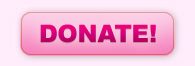
Amount
{nicedonate:button image URL|amount|item name|item reference number|option}
The price or amount of the contribution or donation. If omitted, donors enter their own amount during checkout on the PayPal payment page. For example, {nicedonate:images/btngrafk.jpg||Save the Whales} will allow donors to specify their own donation amount.
*Do not enter a currency symbol, just the numerical amount.
Item name
{nicedonate:button image URL|amount|item name|item reference number|option}
Description of item. If omitted, payers enter their own name at the time of payment.
Item number
{nicedonate:button image URL|amount|item name|item reference number|option}
Pass-through variable for you to track the contribution made. The value you specify passed back to you upon payment completion.
Option
{nicedonate:button image URL|amount|item name|item reference number|option}
Option has 2 possible configurations, a text entry options field or a drop-down options box.
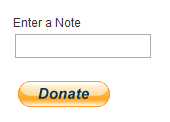 | 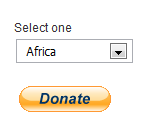 |
To specify a text entry options field you need to utilize a sub-syntax as a parameter, |option type;option label;option message;max length of text}
Example - Text Field
{nicedonate:|10.00|Feed the Children Fund|004|field;note;Enter a note;60}
To specify a drop-down options box you need to utilize a sub-syntax as a parameter, |option type;option label;option message;option value;option value;option value}
Example - Drop Down
{nicedonate:|10.00|Feed the Children Fund|004|drop;continent;Select a continent;Africa;Asia;South America}
*Note, you may enter as many "option values" as you need. For example, if you need to offer 2 different continents, you could have a syntaxt that looks like the following.
|drop;continent;Select a continent;Africa;Asia}
Alternatively, if you wanted to offer 7 continents you might have a syntax like the following.
|drop;continent;Select a continent;Africa;Asia;South America;North America;Europe;Australia;Antarctica}